Manage Job Profiles
 This article intends to help users understand about job profiles in an interview. When scheduling an interview, the user can choose to select a pre-defined job profile or a custom job profile for which the candidate will be interviewed.
This article intends to help users understand about job profiles in an interview. When scheduling an interview, the user can choose to select a pre-defined job profile or a custom job profile for which the candidate will be interviewed. Users can create a job profile from the job profile tab and perform various actions such as add, edit, clone and, delete.
To get started, follow the below-mentioned steps:
1. Login to your Mercer | Mettl account and select the option Interviews from the More Apps dropdown as shown below.
2. On clicking upon Interviews, you will be redirected to the Interviews dashboard. On the header, now click on the Job Profiles tab to access the Job Profiles dashboard.
3. On accessing the job profiles dashboard, all the pre-defined system job profiles will be listed along with the custom job profiles. In order to create a new job profile, click upon the Add Job Profile button on the top right corner of the page.
4. After clicking upon the Add Job Profile button, a side panel will open up asking you to enter certain details such as the name of the job profile, upload a job description
(in .pdf or .docx format), add competencies and define a weightage for each competency which need to be evaluated for every candidate interviewing for that particular job profile.
You can also link assessments to a job profile for which the candidates have appeared, and interviewers will be able to access their assessment reports to get a better understanding of the candidate.
5. After all this is done, click on Save Job Profile to conclude the job profile creation process. After creating a job profile, it will be visible in the dashboard. The number under the Interviews column for a job profile indicates the number of candidates for whom an interview has or had been scheduled for that job profile.
Clicking on the number will provide you with a list of all those candidates along with their interview and candidate status.
Click on the 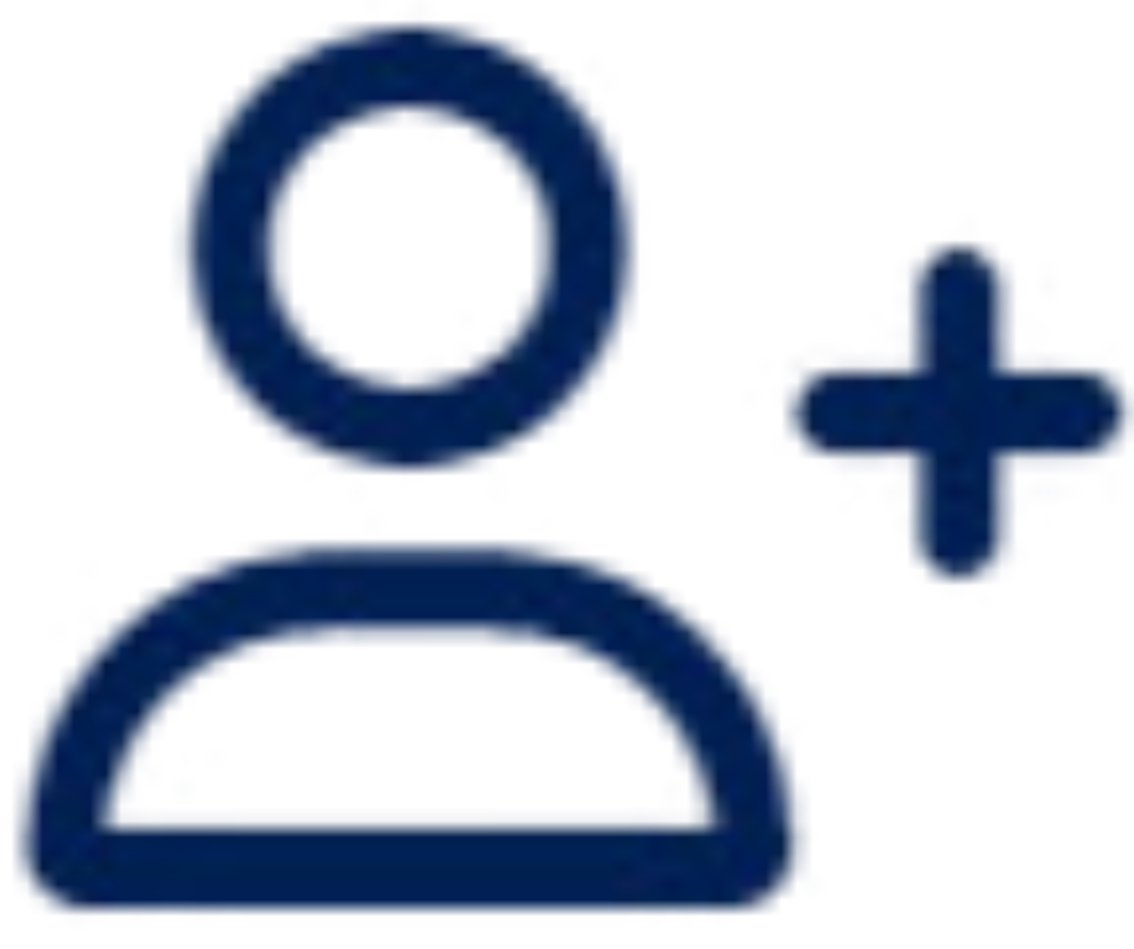 button under the Interviews column to schedule the interview for a candidate under that job profile.
button under the Interviews column to schedule the interview for a candidate under that job profile.
Upon clicking you will be redirected to the interview scheduling tab where the job profile field is pre-filled. Go ahead and enter the candidate's details and other necessary information to schedule the interview.
You can also edit, clone and delete a job profile by selecting the appropriate action under the Actions column. This customization can only be done on Custom Job Profiles created by the user, not on Mercer | Mettl’s pre-defined job profiles.
However, you can always clone the pre-defined job profiles and edit them based on your requirement.